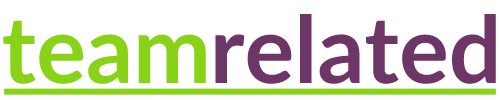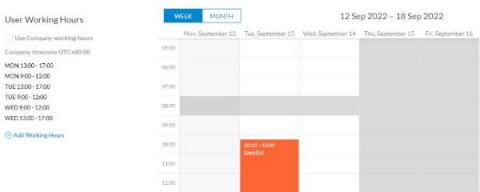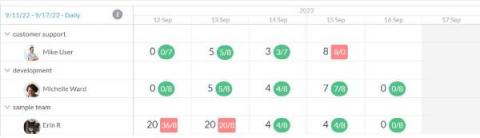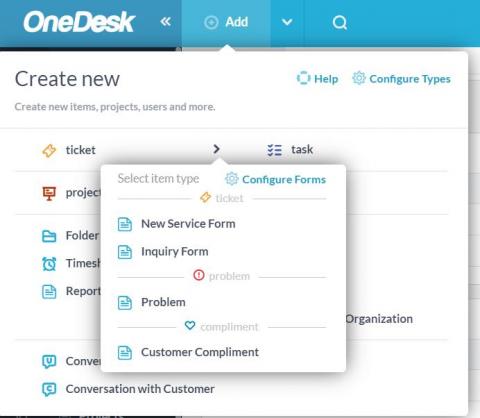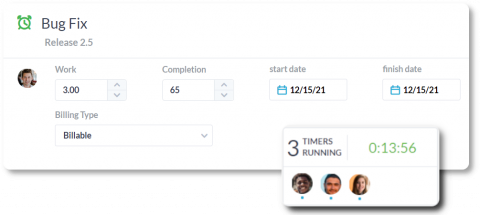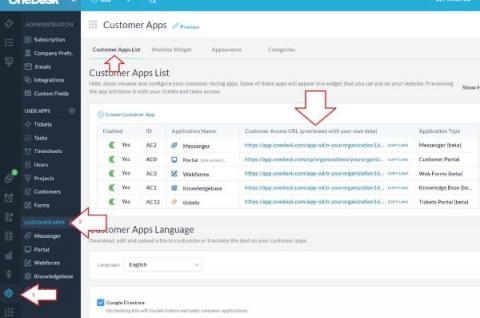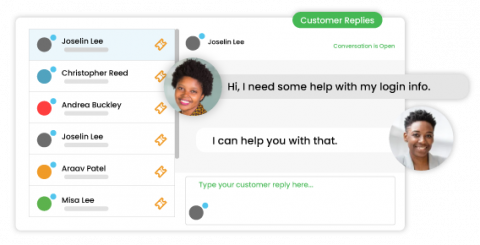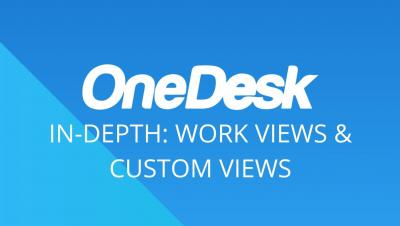Teams | Collaboration | Customer Service | Project Management
OneDesk
About User Availability in OneDesk
In OneDesk, your resource management tools, such as the workload view, make use of the user’s availability. User availability is calculated based on their working hours and the amount of work assigned to them. The user calendar is a view that is available for each user of your organization. The user calendar allows you to set a user’s individual working hours, create vacation events, and view an individual’s planned and actual work.
Using the Workload View
Workload view is a ‘system view’ available in the Tasks and Tickets applications. The workload view is a resource availability tool to help you visualize the work each team member is assigned to during a selected time period.
What's New? OneDesk September 2022
The latest update of OneDesk is live and includes the following new features and enhancements.
Benefits of Time Tracking with OneDesk
Time tracking refers to how businesses record time spent on work tasks and projects. Utilizing time tracking enables businesses to track progress on tasks, monitor productivity, and accurately compensate employees or bill clients. Commonly, businesses use work management software in order to fulfill their time tracking needs.
Adding the Customer Apps to your Website
OneDesk includes multiple customer-facing apps that you can use to enable communication with your customers. The apps include the web widget, messenger, portal, knowledgebase and webforms. Each app provides channels for customers, clients, or end-users to receive support or collaborate with your team. The web widget is an icon displayed on your site which allows easy access to the other apps. The messenger is a live chat application between your agents and customers.
OneDesk - Webinar: Setup & Configure Your Automation Workflow
OneDesk - Getting Started: Mobile App | Mobile Help Desk & Task Management
The Right Help Desk for Small Business
Looking for the right help desk software for your small business? Small business help desk software is designed to meet the service needs of small teams. The right solution allows your team to centralize your support channels, organize tickets, prioritize issues, and overall delight your customers. This article covers some considerations to make when choosing a help desk solution and why OneDesk fits the needs of your small business.