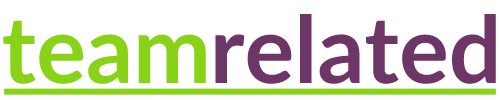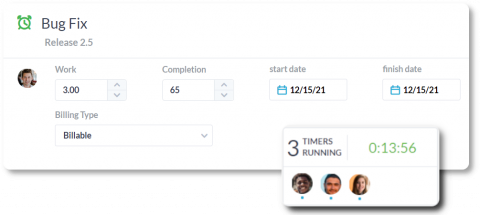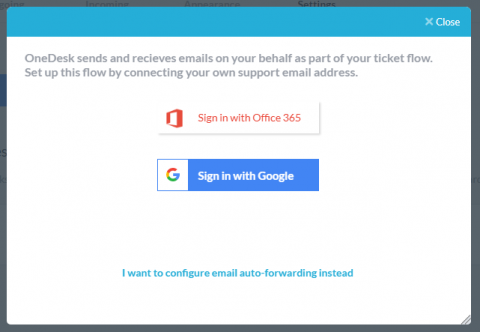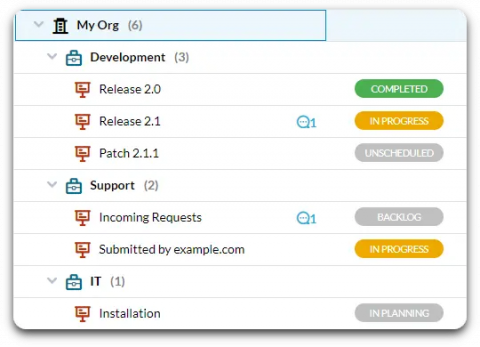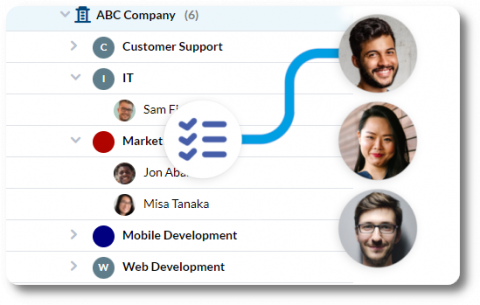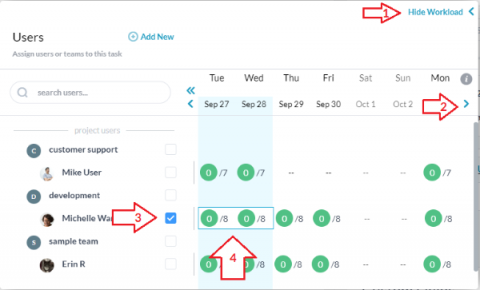Automatic Time Tracking
It’s hard to make the best use of your time without knowing where your time is spent. That’s where automatic time tracking comes in. Time tracking is used to measure where time is spent and over time, organizations can learn how to use their time and ultimately get better results.