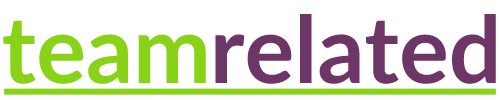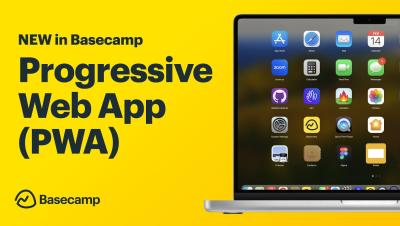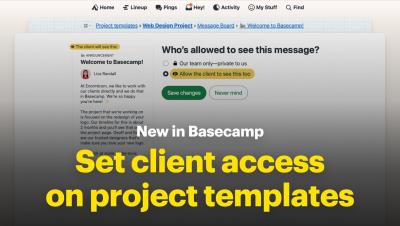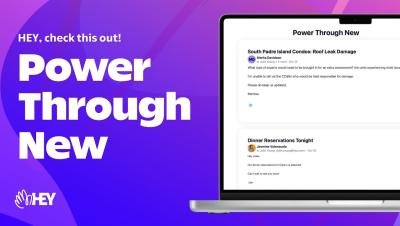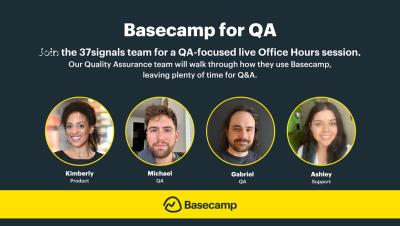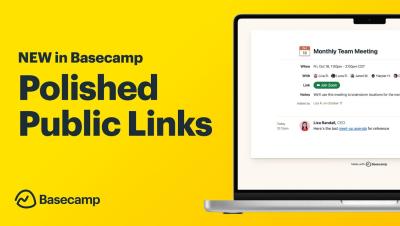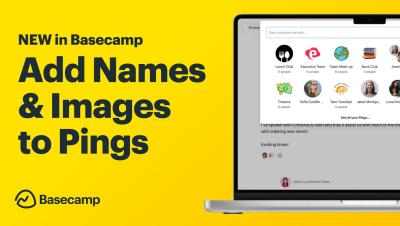New in Basecamp: View all your Hill Charts at one time
Hill Charts let you track your to-do lists in Basecamp, from figuring things out to completion. Until now, though, there wasn't a way to see all your Hill Charts in one place. Now you can with Hilltop View! To take a look, click Activity in the navigation bar, then Choose a Report. Select Hilltop View. The report shows Hill Charts from all of your projects. The freshest updates float to the top, while older updates sink further down. Hill Charts that haven't been updated in the last three months are excluded, so you can focus on what's most relevant.