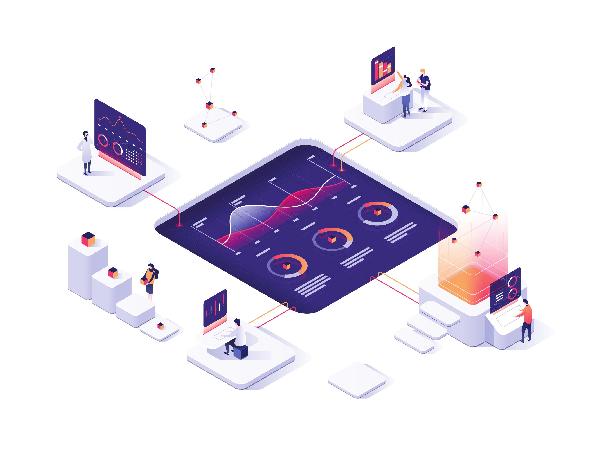Real User Monitoring for Microsoft 365 and SaaS Performance Issues
Service Watch Reigns
Service Watch for Real User Monitoring (RUM) has come a long way. Our last product update announcement talked about new layouts for Service Watch Browser (SWB) and Service Watch Desktop (SWD). These new layouts and widgets provide IT with a holistic end-user experience score. If we try to use business-critical application services from home (or call it #WorkAnyWhere), the experience is often not the same as working from corporate headquarters. Service Watch closes this gap with its browser and desktop passive monitoring solution, enabling IT to collect 1000’s of advanced metrics for accelerating troubleshooting. Existing CloudReady synthetic customers can easily install the built-in Service Watch layout by clicking on the ‘+’ button on the right-hand side within the Dashboards section and start deploying Service Watch Desktop.
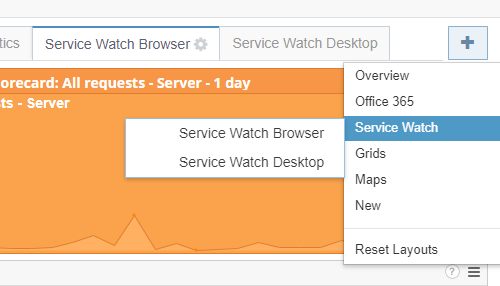
Consolidated Service Watch Layouts in CloudReady
Browser Monitoring
Within Service Watch Browser, end users can add three widgets to the layout.
- The SWB scorecard provides a quick visualization of a single metric (client, network, server, or WXS). Under Settings, configure the widget to display transaction data for all requests or specific domains/users. Select a suitable time (days or hours) to be included in the layout.
- The SWB Graph provides a trend chart for each of the metrics selected under the settings. For each data point, end users can compare multiple Service Watch metrics for requests by domain, user, or all.
- The SWB Grid displays all the Microsoft 365 application (SharePoint, Teams, OneDrive, Exchange, Office, etc.) web pages that need monitoring, as described in our previous blogs. The grid provides a tabular representation of all requests served from the client, server, and network.
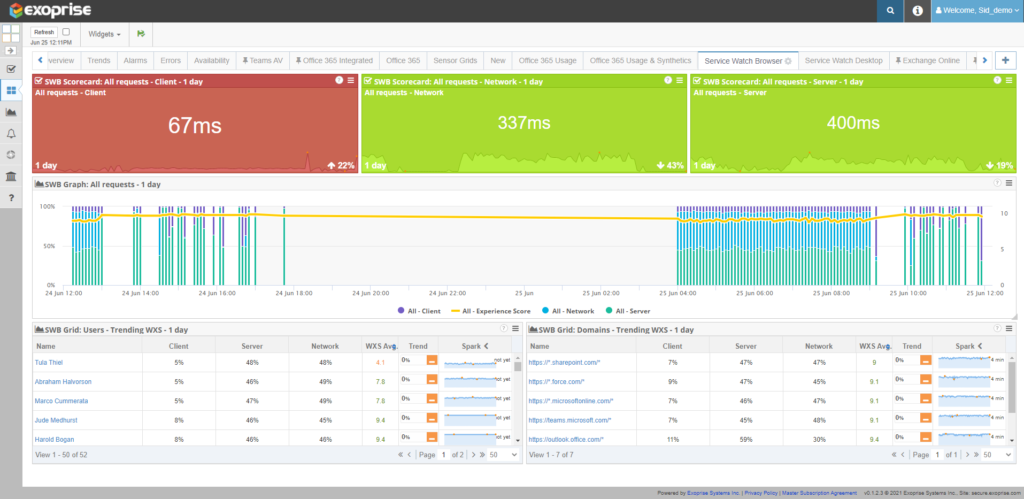
Service Watch Browser Window Layout with Custom Widgets
SWB helps IT quickly diagnose network, SaaS, or web application problems for HQ, branch, and WFH real users by analyzing Web Experience Score (WXS) trends and ongoing web data queries. For example, consider the layout above showing that a client response time via a Google Chrome or Microsoft Edge browser takes 67 milliseconds, a jump of 22 % in a single day. Clicking on the SWB scorecard provides further insights into this behavior, as shown below. Around 9.20 am; the generated WXS was 8.5 below the average of 9.9. Client resource utilization at this time is about 1.8 seconds. A further examination under the URLs tab shows which page consumes the most resources, thus resulting in a higher download time for the client.
Administrators can also pair Service Watch Browser with an existing Exoprise Private Site for hop-by-hop Network Path Performance. This is a powerful solution for branch offices where you quickly invite and deploy the Exoprise Service Watch Browser Extension to users and then configure it to leverage a single private site for slow ISP / Network detection. Running a handful of synthetics on the private site provides the best of all worlds; synthetic monitoring for proactive problem detection and RUM browser extensions for complete coverage of any individual user issues. This is a frequent scenario for our customers so far as we’ve brought Service Watch to market.
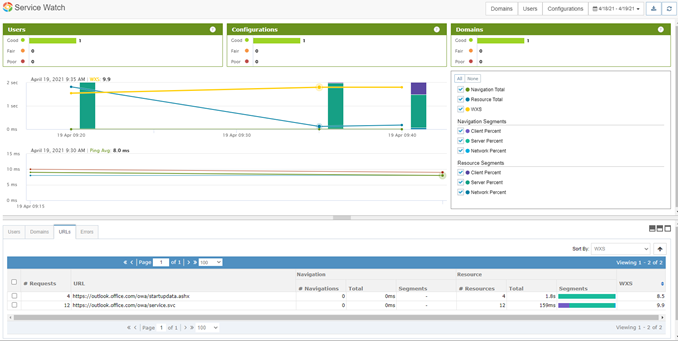
Web Experience Score Analysis
Desktop Monitoring
Service Watch Desktop collects machine or desktop telemetry to diagnose remote Microsoft 365 apps, system, and network problems. Within SWD, you can choose from a large set of the most critical system resources including various CPU, system, disk, memory, Ethernet, Wi-Fi strength, metrics. Furthermore these metrics are scored, put into Good, Fair, and Poor buckets, and further composited and aggregated for high-level ranking. This enables IT administrators and support staff to quickly see the machines and users with the most pressing issues first whether its system, application, network or resource problems.
Configure each widget for a specific period or group of devices in the company. SWD includes Desktop Experience Score (DXS) to measure the overall digital experience of employees using applications such as Microsoft Teams, Zoom, Salesforce, etc.
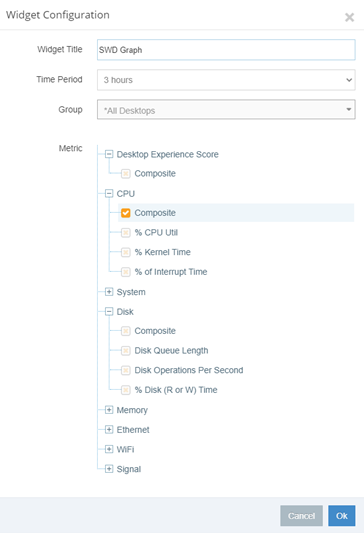
Machine Specific Composite Metrics
The SWD dashboard within CloudReady provides a beautiful summary of the health status of all corporate and WFH machines. This view is instrumental when a large majority of the workforce today works remotely due to the pandemic. Selecting a specific user or troubleshooting machine provides low-level details of all composite metrics and their activity. Moreover, a corresponding WXS is also available for compelling data correlation. The more users, the more influential the dashboard becomes for resolving issues in the environment.
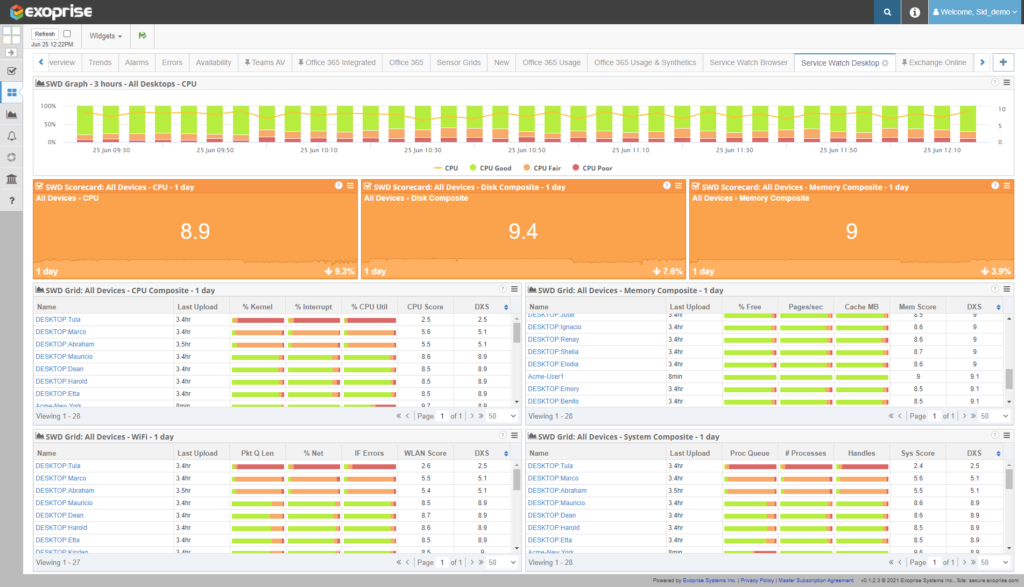
Service Watch Desktop Window Layout with Custom Widgets
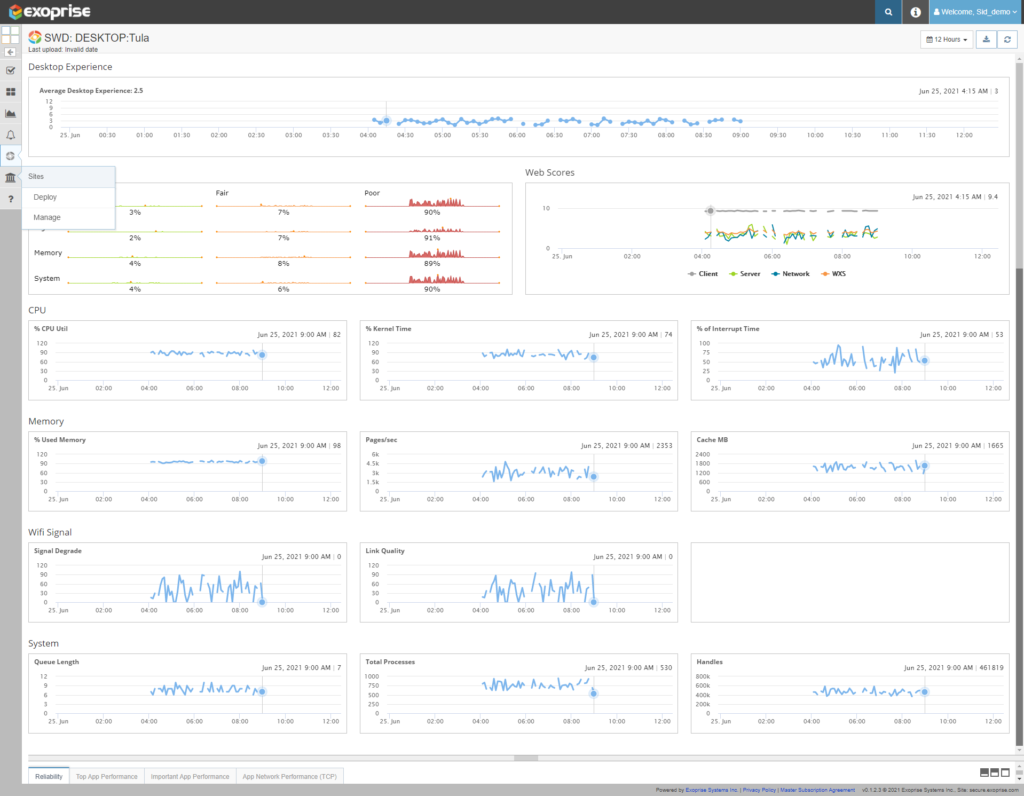
Desktop Experience Score Data Analysis
Summary
Depending on your Microsoft 365 or SaaS monitoring and digital transformation needs, Exoprise can help you. As Forrester outlines its shift from remote work to work anywhere, there is a high probability that future employees will work from home, branch offices, and HQ. Given this, companies will want to invest in tools that provide proactive coverage and offer quick troubleshooting of Microsoft 365, Office 365, network, desktop, and other mission-critical SaaS application issues. The better together – Synthetics and RUM – monitoring solution – is ideal for today’s environment to optimize and deliver a superior digital experience. The learnings from successful customer experiences can serve the needs of the IT organization to improve employee’s digital experience.
Register for a free 15-day trial. Deploy up to 50 seats of Service Watch Browser and 25 seats of Service Watch Desktop for free.