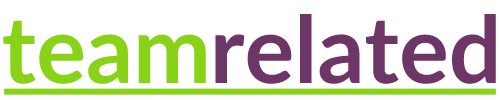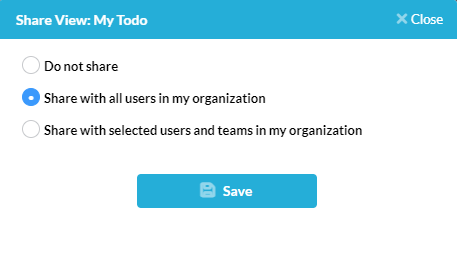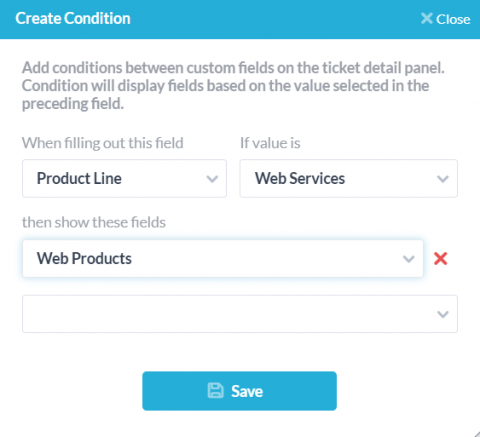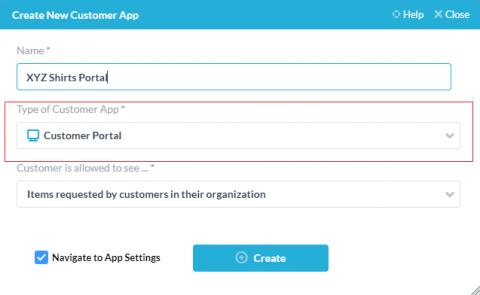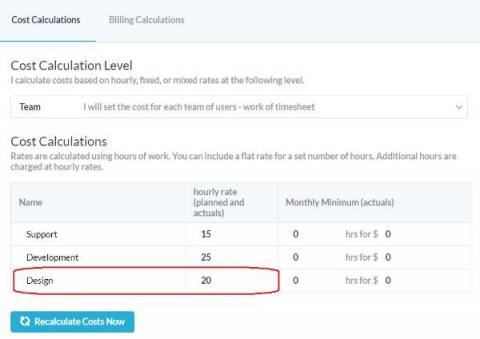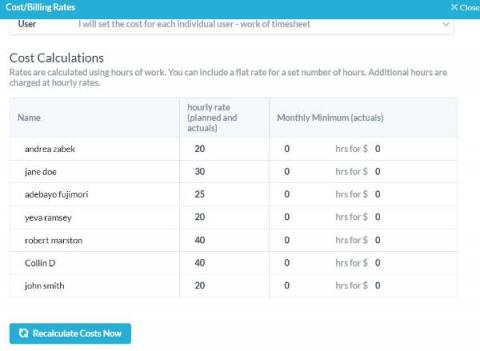Manage & Customize Views in OneDesk
Views in OneDesk allow you to group and organize your data based on your specified criteria and within a variety of layouts and better overall plan and prioritize your work. For example, see a hierarchical view of unassigned tickets, assign tasks to users on a Kanban board, group projects by customer and much more. OneDesk’s robust customization options allow for a huge variety of possibilities to fit your company’s needs. Keep reading to learn more about managing views in OneDesk.