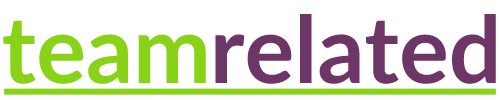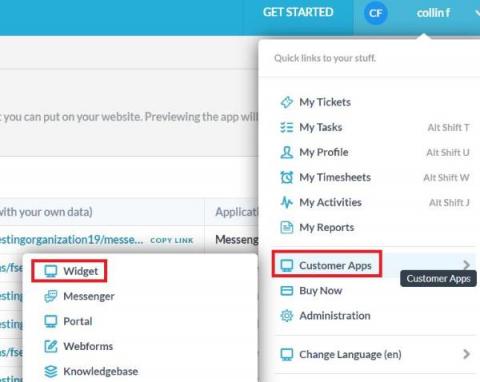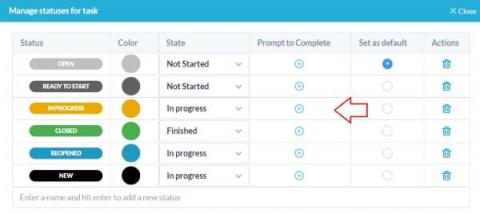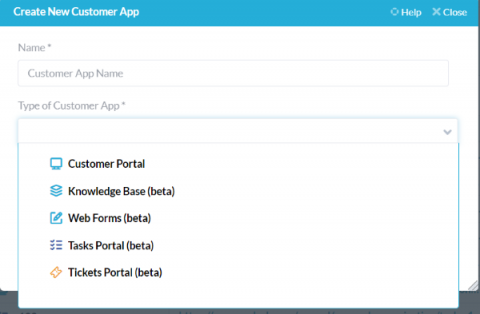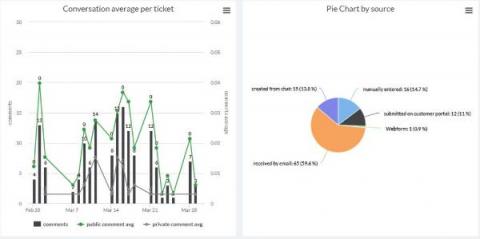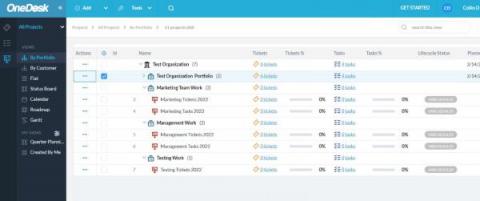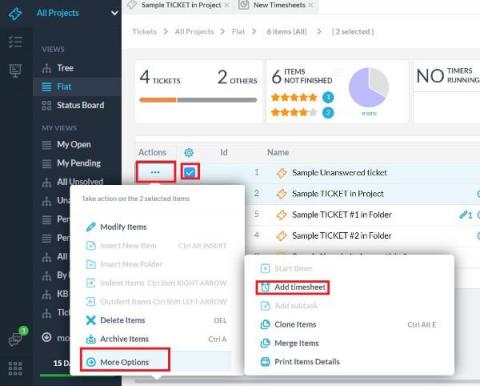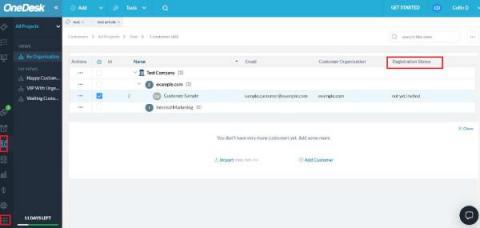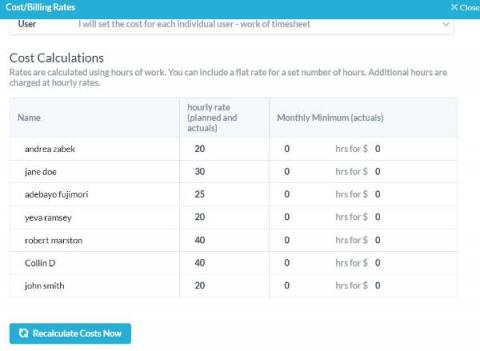OneDesk's Two Customer Service Pop-Up Widgets Explained
OneDesk offers two pop-up widgets to choose from when embedding the OneDesk customer applications onto your website – the OneDesk Customer Widget, and the new OneDesk Widget (Beta). These widgets serve similar functions, yet there are circumstances where you may prefer to embed one onto your website over the other.