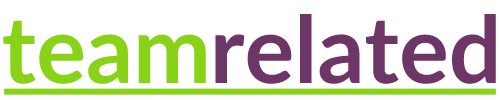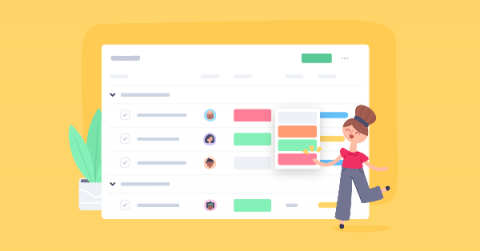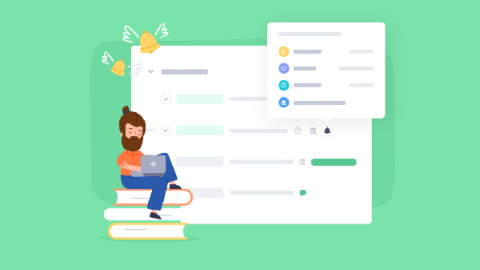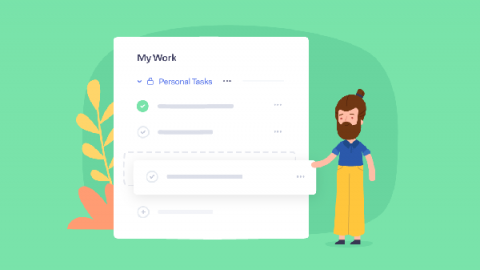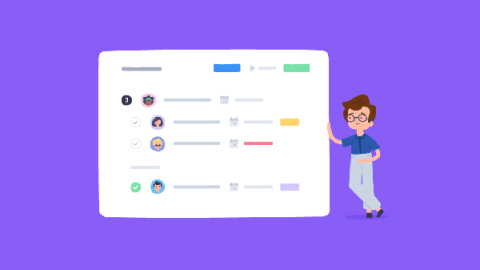Start managing your work more efficiently - Introducing the new Task Table View in Teamwork
With the new Task Table View in Teamwork, efficiently managing all of your work is easier than ever before. Although still in a beta release phase, users can now access Table View by selecting the Table tab from the project’s navigation menu and begin putting this “fantastic” and “amazing feature” to use right away. Beta Program customer The new view enables users to add, track, and manage project work much faster.