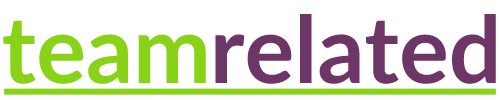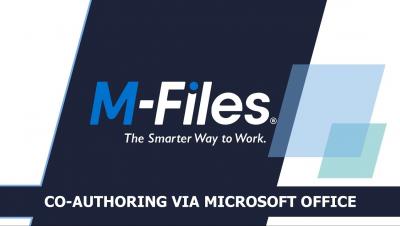Introduction to M-Files Advanced Outlook Add-In | The Smarter Way To Work
The M-Files Advanced Outlook add-in integrates M-Files and Outlook seamlessly, allowing you to file business critical conversations and documents into M-Files effortlessly, and thus, ensuring that information doesn't get lost in the sea of emails and inboxes. The Integration offers email management, document collaboration, version control, search capabilities, automatic filing, and integration with other applications for a more integrated and streamlined workflow.